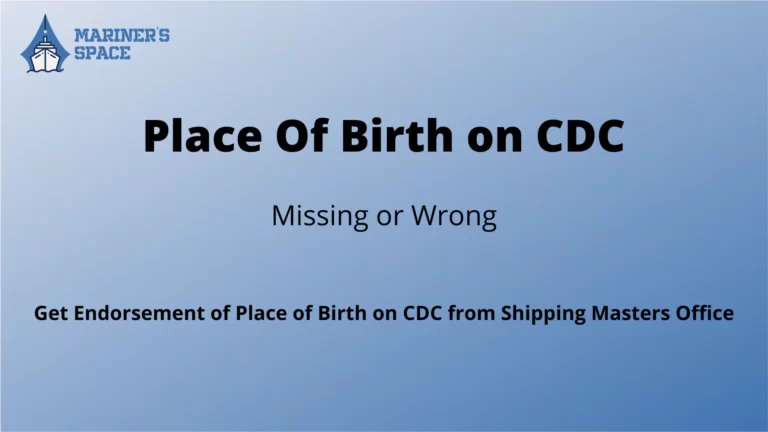I have completed my E-Learning module for Revalidation of my COC and hence wish to share the procedure to help fellow seafarers do the same with ease. If you are not aware of DGS E-Learning and Online Exit Exams read this article first.
Hey Seafarer, COVID-19 has not just brought World to a standstill but even Shipping is badly affected due to it. Shipping Industry faces peculiar problems, not just Seafarers on the ship are affected due to COVID-19 but even seafarers on land. Sailors onboard are cannot get down while those who are willing to join cannot board as the airports are not functioning. Though now special flights are available the situation is no way back to normal and we have to face a lot of issues.
Other problems faced by the shipping is in regards with certification, many surveys and crew certificates are about to expire or have expired with no means to extend the validity of the certificate as the administration is unable to process the same in the event of complete Lockdown as surveys and courses are not conducted properly. This may result in serious issues as the certification is extended without any verification.
Procedures in brief involved for completing the E-Learning modules and getting the Digital Certificates.
- First Enroll for the E-learning module you wish to do.
- Login with the login details sent over your email.
- Select the E-Learning module which you wish to do amongst the enrolled once. (In case of multiple E-Learning Modules enrolled)
- Complete the E-Learning Module with the minimum hours mentioned and make sure you get 100% in the top progress bar.
- Take the assessment after completing the E-Learning Module.
- Clear the assessment with the minimum % required by the individual E-Learning Module
- Download the report file that is required by the Maritime Training Institute
- Book a course with the Maritime Training Institute offering the online course.
- Complete the Course with the Institute
- The Institute will enrol you for the DGS Online Exit Exam.
- Clear Exit Exam in total 3 attempts ( 1st attempt fees included in Institutes Fees other attempts charged extra. After 3 attempts if the result is failed Need to repeat the procedure again from step 8
DG Shipping from 1st April 2020 has commenced online E-Learning Modules for STCW Modules along with the existing Competency Exam. Interested in the DG circular click this link to know more about it. If you go through the circular also they have mentioned the steps to be followed. You can follow them too.
STCW E-Learning Modules Currently offered by DGS ( List as of Aug 2020 )
| SrNo. | Course Names | ID | Days |
|---|---|---|---|
| 1 | Basic Training for Oil and Chemical Tanker Cargo Operations | 5111 | 6 |
| 2 | Advanced Training for Oil Tanker Cargo Operations | 5112 | 10 |
| 3 | Advanced Training for Chemical Tanker Cargo Operations | 5113 | 10 |
| 4 | Basic Training for Liquefied Gas Tanker Cargo operations | 5121 | 5 |
| 5 | Advanced Training for Liquefied Gas Tanker Cargo operations | 5122 | 10 |
| 6 | Basic Training for Ships Operating in Polar Waters | 5411 | 5 |
| 7 | Advanced Training for Ships Operating in Polar Waters | 5412 | 5 |
| 8 | Personal Survival Techniques (PST) | 6111 | 3 |
| 9 | Refresher course in Personal Survival Techniques (RPST) | 6111 | 1 |
| 10 | Fire Prevention and Fire Fighting (FPFF) | 6121 | 3 |
| 11 | Refresher course in Fire Prevention and Fire Fighting (RFPFF) | 6122 | 1 |
| 12 | Elementary First Aid (EFA) | 6131 | 3 |
| 13 | Personal Safety and Social Responsibilities (PSSR) | 6141 | 3 |
| 14 | Proficiency in Survival Craft & Rescue Boats other than fast rescue boats (PSCRB) | 6211 | 5 |
| 15 | Refresher course in Proficiency in Survival Craft & Rescue Boats other than fast rescue boats (RPSCRB) | 6211 | 1 |
| 16 | Advanced Fire Fighting (AFF) | 6311 | 4 |
| 17 | Refresher course in Advanced Fire Fighting (RAFF) | 6312 | 1 |
| 18 | Medical First Aid (MFA) | 6411 | 4 |
| 19 | Refresher course in Medical First Aid | 6412 | 1 |
| 20 | Medical Care (MC) | 6421 | 10 |
| 21 | Refresher course in Medical Care (RMC) | 6422 | 2 |
| 22 | Ship Security Officer (SSO) | 6511 | 3 |
| 23 | Security Training for Seafarers with Designated Security Duties (STSDSD) | 6621 | 2 |
What are the minimum requirements for E-Learning Modules?
- A Laptop/Desktop with Windows 7 and above.
- Integrated webcam for Laptops is must else a separate webcam with minimum 2MP resolution. Required for Facial Recognition tech.
- Unlike the DG profile updating which demands Internet Explorer browser ( Install and use Mozilla Firefox as a substitute browser for the same. ) This E-Learning module works with all the modern web browsers. I have even tried this with Opera web browser and it works fine without any issues.
- Well Light up room for facial recognition to work.
- Good reliable Internet Connection. In the case of mobile-data/hotspot make sure you do not get disconnected during the first login phase.
- It will be best to have a Broadband Connection which is fast and more reliable than mobile data.
- Avoid using E-Learning Modules on Mobile as it will not work properly.
In case you require to buy a good webcam and decent budget Laptops here are a few suggestions. I use the Case U 1080P model which is mentioned down below. [Note: The following recommendations are affiliate links. In case you use the link to purchase the products we get a small credit for same without extra charge to you.
Once you meet all the above requirements follow the step by step guide given below
Follow the Step by Step Guide for E-Learning Modules.
Step 1:

Go To DG shipping Website hover your cursor over E-Learning as shown in the image.
Select
1) Competency Courses – For courses like MEO Class 1, Class 2, Chief Mate & Masters.
2) Modular Courses – For courses like STCW basic and refresher. COC Revalidation Courses etc.
Check the list of Modular courses provided here
Step 2:

Click Enroll Now as highlited in the image to proceed to select the specific E-Learning Module.
Step 3:

Enter your INDOS No. and your Date of Birth in the highlighted rows
Choose the E-Learning module as that you wish to enrol for, from the dropdown menu provided after that click Verify.

I had completed my Refresher Training before Lockdown only Revalidation Course was left So I selected the Code No: 1118 – Refresher and Updating Training for all Engineers
Step 4:

Once you click Verify on the next page you will notice all your Information Auto Populated.
You are allowed to simply view the data for verification only. If you notice any error in the data that is auto-populated, then head back to DG E-governance and first Update your Seafarer’s Profile.
After verifying your details then Click the Checkbox mentioned as shown in the image and click Submit.
Step 5:

Check your Email for Login credentials for the E-Learning Module.
Do Check your Spam Folder for the email in case you cannot see the email in your Inbox.
Step 6:

Head back to the DG shipping website where you Enrolled for the Course Or Click the following Links to go to the website directly.
1) Competency Courses.
2) Modular Courses
Login the website using the Credentials received in the email.
Just remember you need webcam access during this step.
Your Browser may provide a popup requesting access to the webcam. Kindly allow the permission and maybe Remember the Choice for that website for future use.
Check Out the Image above


Once you allow webcam access and log in with the credentials the next screen you should see the following. Simply Capture the image and proceed to Verification by facial recognition.
Make sure the room is well lit up so that there is no problem during photo verification.
Step 7:

Now you are logged in to the E-Learning Module.
The above image shows the interface of the Module. You can Check out Help to see how to use the Interface. Change the default Password received in the email Logout etc.
In the center you can see the Report section and Assessment section to the right side
Course Completion progress in % will be visible to the left side and the Report section will provide you with a complete detailed report depicting How much time spent on each page of the Module and Assessment Score etc.
Step 8

The above photo represents the Module. Go Through each and every page mentioned in the Table of Contents to Complete the Course.

Use the Hide TOC/Show TOC to toggle the Table Of Contents. Check out the tools you have where you can highlight have a calculator and a converter along with notes area at the bottom.
Step 9:

Some Sections have Quiz as shown in the above image.

If you submit the quiz with wrong answers then in the results correct answers are highlighted with a Dot at the right end.
Step 10:

Once you go through each section of the Module and then proceed back to Home and then its time to take Assessment. Check Step 7 where you can find the Assessment link and Click on it.
Once you click you should be able to see the screen as above.
Since I have completed the Module The Attend tab is empty but for you, it will show some icon which will take you to the Assessment for the Module.
Step 11:

After Clearing the Assessment you should be able to see the screen as shown in step 10.
The Attend Assessment tab will be blank as you have completed the assessment successfully.
Now its time to download the report of your Module. Go back to home and then click at the report as shown in Step 7.
Now as shown in the pic above download the report as a PDF document which is required by the Maritime Training Institute prior to starting your course.
Step 12:
After following the above steps you will finish your E-Learning Module and have the report. Next step is to book your course with the approved Maritime Training Institute and then you will be able to give Exit Exams only.
Frequently Asked Questions:
In the next article, I will describe the procedure to give Online E-Learning Exit Exam so your process of training is completed successfully.
Check out the Online Exit Exam Procedure over here.
Still have any doubts do express them in the comments section. Hope I will be able to solve them.