Seafarer’s who are at home are facing problems due to no method for extending their certificates. DG Shipping has started its 3 TIER system to provide Indian Seafarers with online training and certification. To know more about DG shipping E-Learning and Exit Exams read this article.
The 3 TIER system of DG Shipping includes following steps
- Online E-Learning Modules and assessment.
- Course from Maritime Training Institute
- DGS Online Exit Exams.
Once the above steps are completed you can proceed and get your COC revalidated. Also Do check out some of the Frequently Asked Questions which are discussed below.
Steps for Application for revalidation of COC in short
- Visit the DGshipping website e-governance.
- Log in with your Indos number
- Click the COC and COC revalidation link
- Then Click for application for Revalidation of Certificate of Competency
- Select the COC to be revalidated from the dropdown
- Properly check and fillup the personal details as needed
- Update the address where you want your sticker to be delivered
- Update the Medical certificate details
- Select yes/no for the question in the professional competency tab (Yes – Shore Staff / No – Seafarer)
- Update details in the Casualty & Enquiry tab
- Agree the filled up application and pay the fees
- Upload the documents as requested
- Once your application is approved your revalidation sticker will be despatched else you will have remarks in the application status from DG shipping regarding some additional information that is required.
Certificate of Competency Revalidation
Is your COC about to expire and planning to do a revalidation it soon, but don’t know how to apply for COC revalidation? What are the requirements for the application of COC revalidation? Questions like these and much more I will answer in the following post.
Complete Procedure For application for COC Revalidation (Updated Sep 2020)
Step 1: Go To DG shipping website e-governance
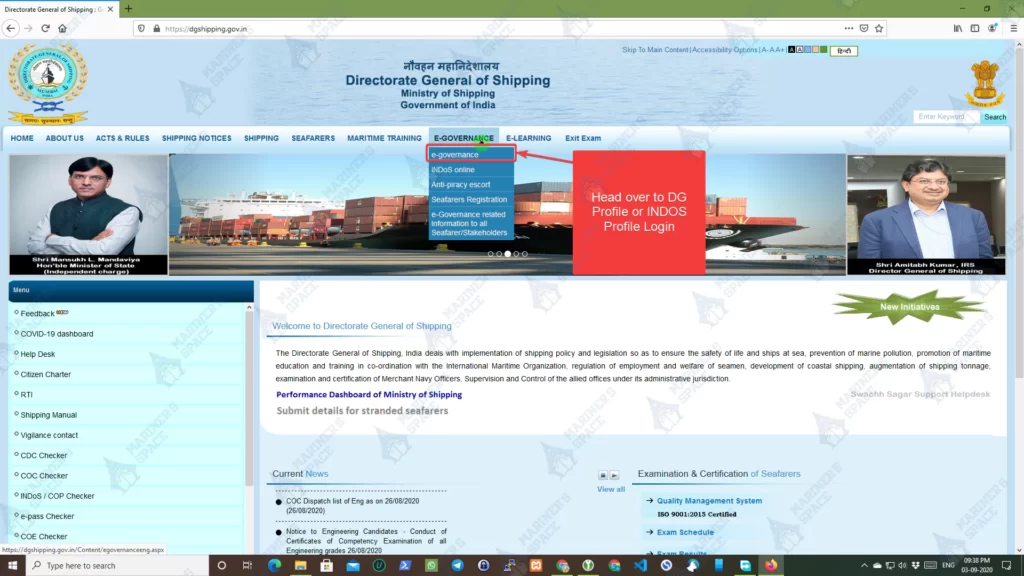
- Go to DG Shipping website and click on e-governance to head to your DG profile or INDOS profile.
Step 2: Login to DG Profile or INDOS Profile
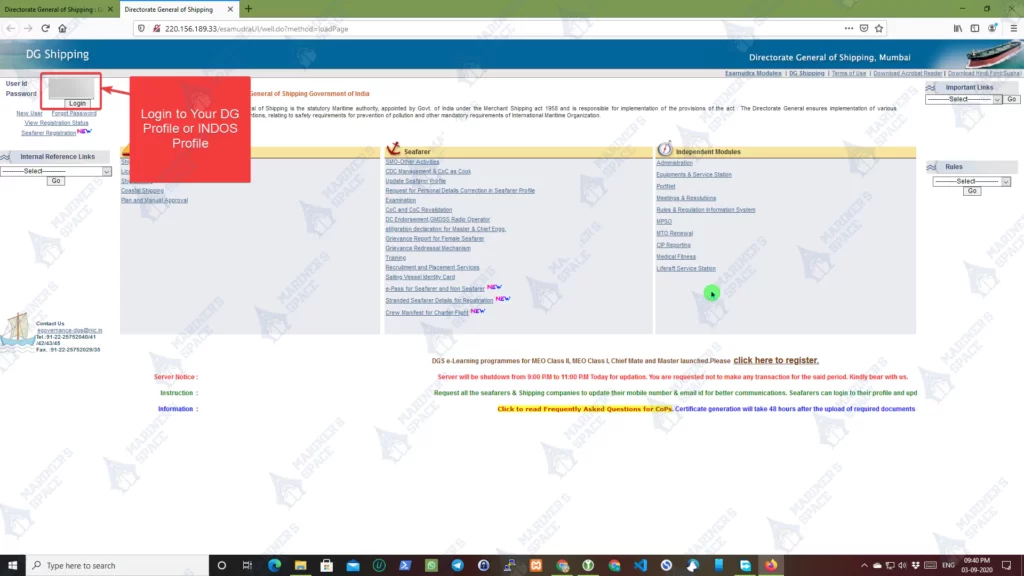
- Login to e-governance using your INDOS No. and password.
Step 3: Head over to COC and COC Revalidation Link
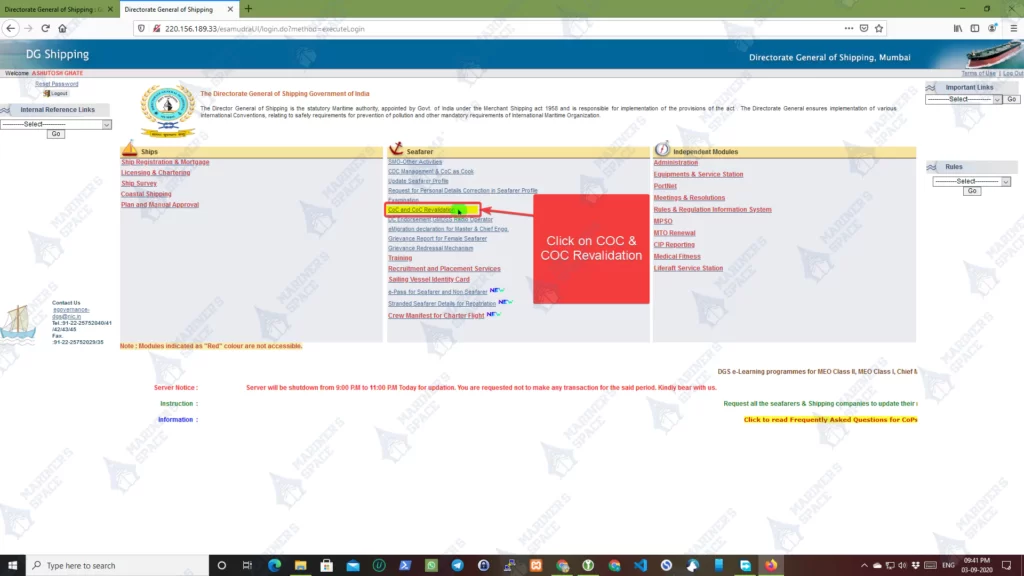
- Proceed by clicking on COC and COC Revalidation link.
Step 4: Select COC Revalidation or COC Application Status
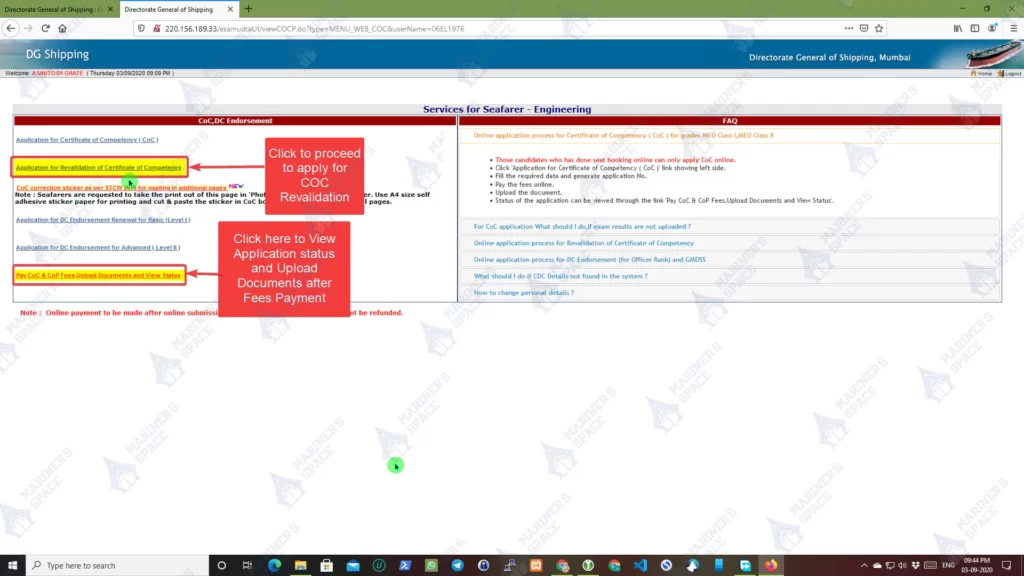
- Now you will be able to see multiple links. Select as per your Requirement.
- Select Application for Revalidation of Certificate of Competency
- Pay COC and COP fees and Check Application Status. Use this to pay and check your application status.
Step 5: Select your COC Grade
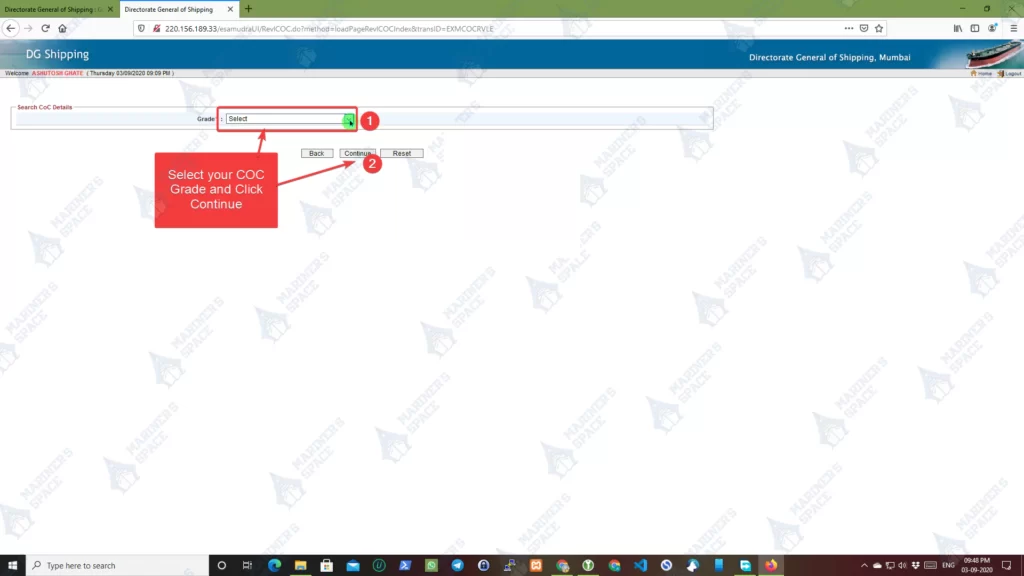
- Select your COC grade and Click continue as shown in the above image.
Step 6: Update Personal Details.
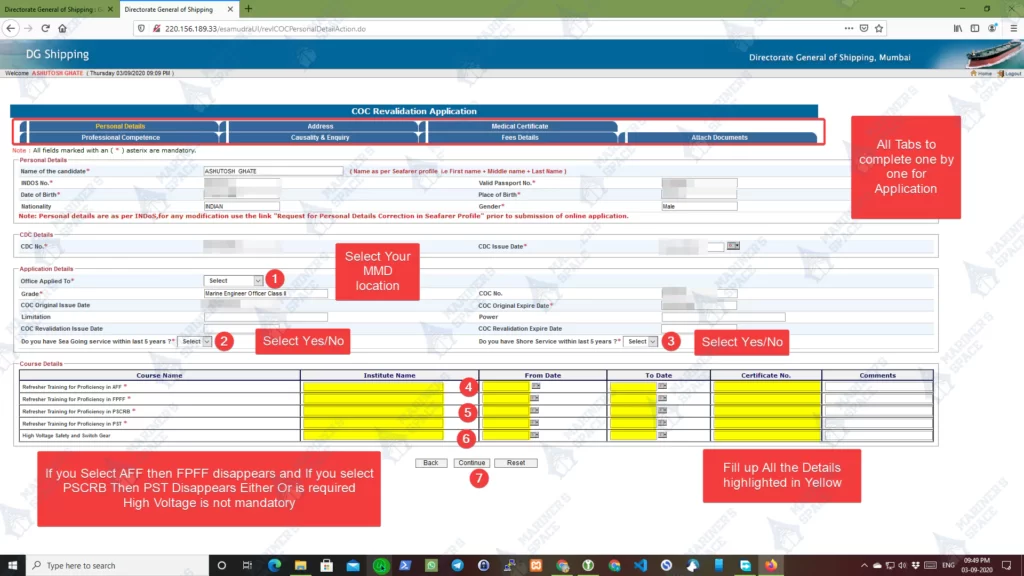
- Complete all tabs as mentioned in the above image one by one.
- In the “Personal Details” tab check and verify your details. In case you have errors in your details you will need to apply for the correction of the same. Check Correction of Seafarers Profile.
- Assuming all details are correct Follow the steps marked with numbers in the image.
- Select your MMD ( To avoid issues kindly select the MMD where you give your exams)
- If you are a seafarer in step 2 Select yes. If you do not have enough sea time in the last 5 years but have shore service then select yes in both step 2 and 3
- Select yes if you are a shore personnel and do not have enough sea time in the last 5 years.
- In Steps 4 to 6 Update your course details as requested.
Note: Before updating any of the courses you will have 5 details to be filled. But Once you update AFF details then FPFF will be hidden and when you update PSCRB Details then PST will be hidden as shown down below
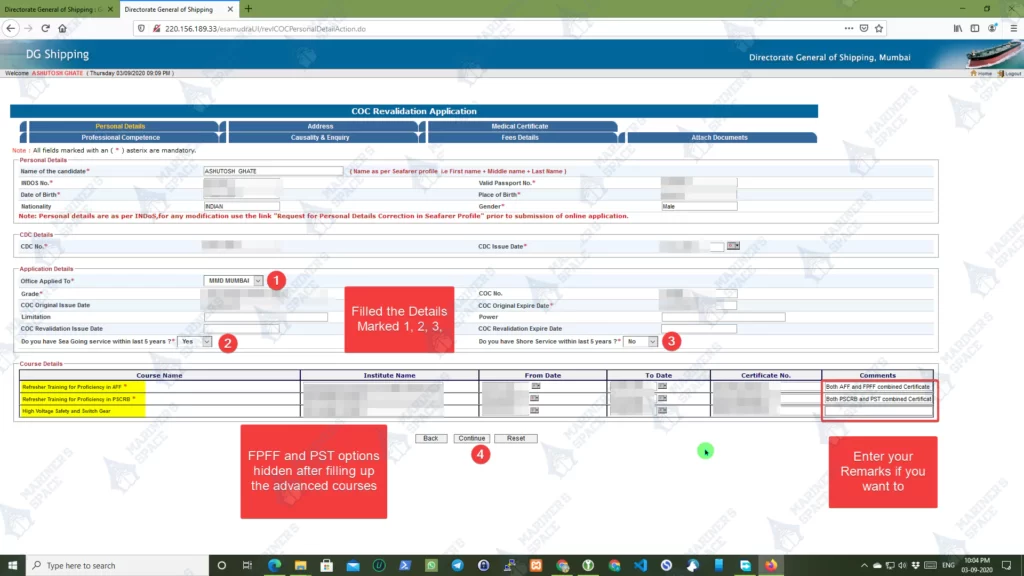
- Enter your remarks in the Comments section with respect to the course details
- Click Continue to go to the next tab
Step 7: Verify your Address Details
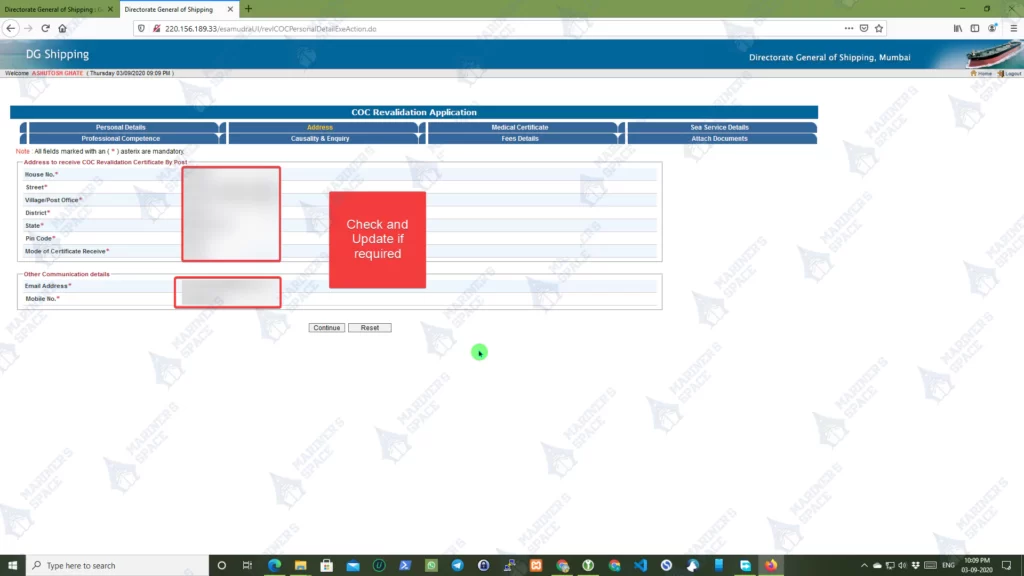
- In the Address tab, all the details will be pre-populated from your earlier details. Verify the details Update if necessary. If you notice you require to update your details here then Kindly update your Seafarer Profile correctly. If the address is not visible automatically then apply for Correction to seafarer’s profile to get your address updated.
- Click continue to proceed further.
Step 8: Medical Certificate
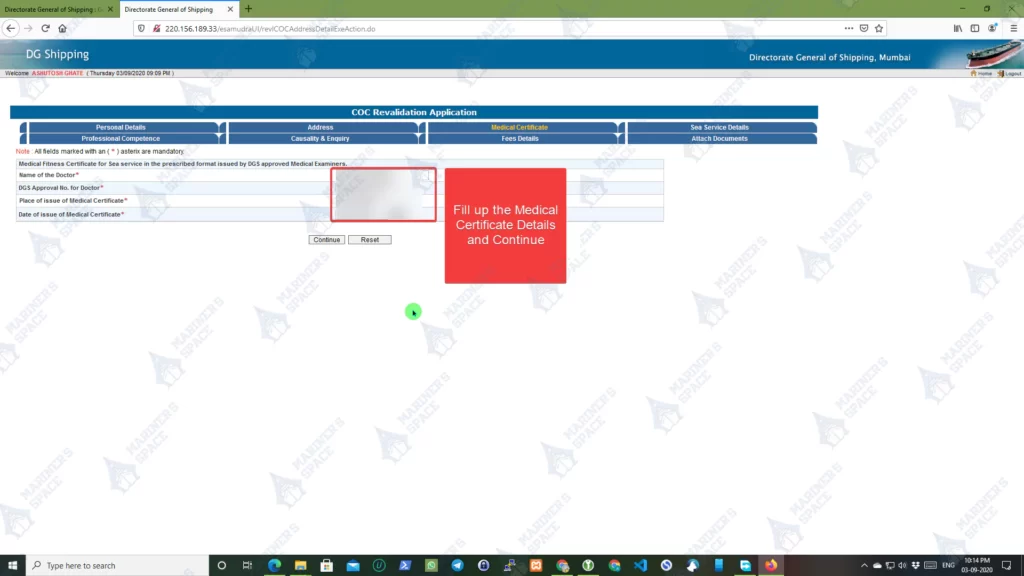
- Update your Medical Certificate details here
Note: Now you can see your old valid Medical Certificate in the Master Checker Medical Certificate section. If your Medical certificate is valid and not update in the Master Checker then you may face issues. Kindly Get your Medical Certificate updated in your Master Checker, Ask the Doctor to kindly update the same on DG website so that you will not have any issues. - Click Continue to proceed to next tab
Step 9: Update Sea-Service Details.
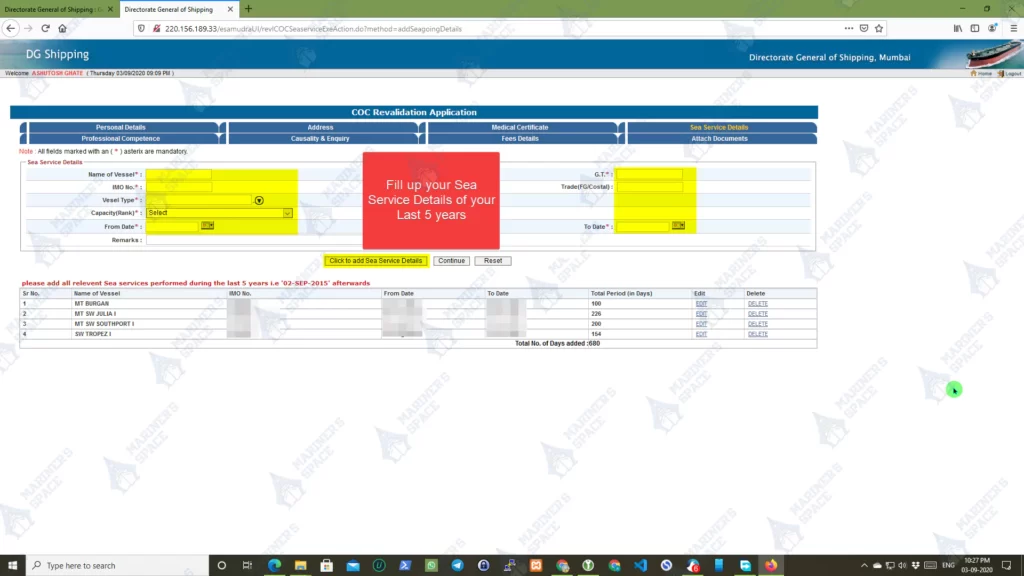
- Update the Sea Service Details in this section.
- Sea Service of the Last 5 years is required to be updated and not all.
- Click Continue once the details are updated
Step 10: Professional Competence Section (Mainly for Shore Personnel’s)
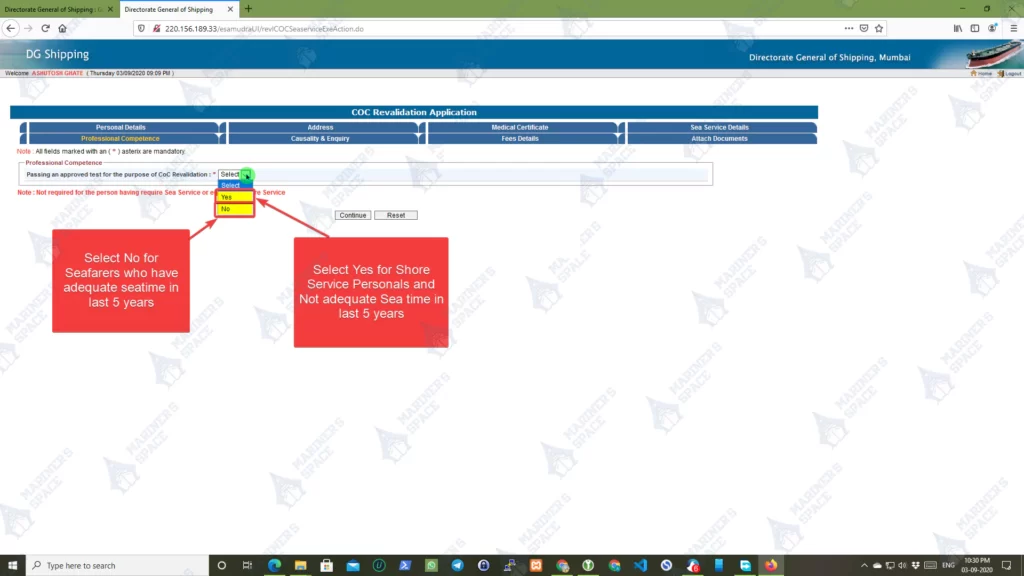
- Here you will have 2 options Yes and No
- Yes -> If you have selected Shore Service in Step 6 then you need to select yes. If you do not have enough sea time in the last 5 years and have shifted to shore then also you need to select yes over here.
- No -> If you are a seafarer and enough sea time in the last 5 years then you have to select no.
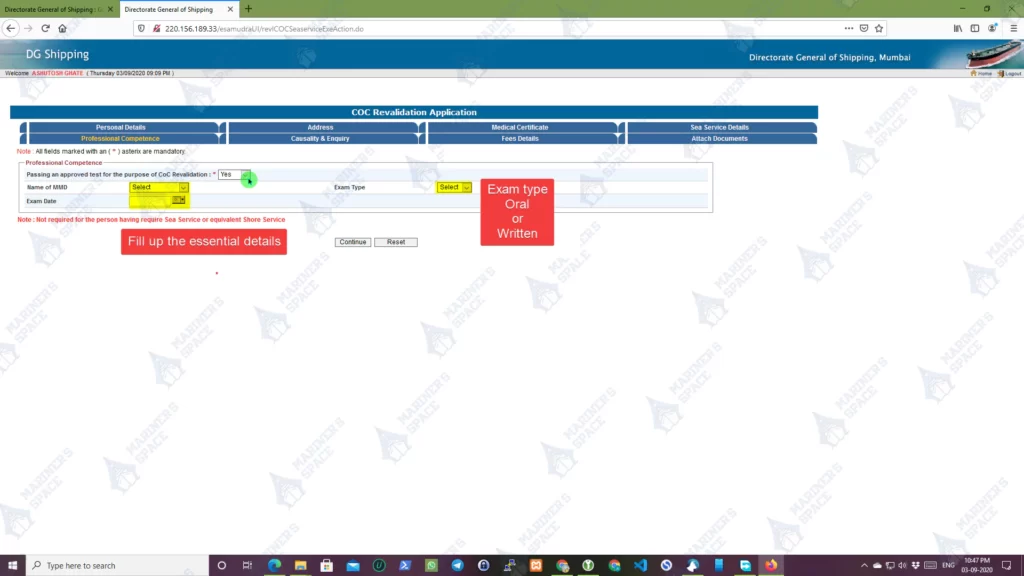
- In case you are a shore personnel then you will have to update these details. Select your MMD, select what kind of exam you appeared and cleared in order to re validate your COC
- Click Continue to proceed to next tab
Step 11: Casualty or Inquiry Tab
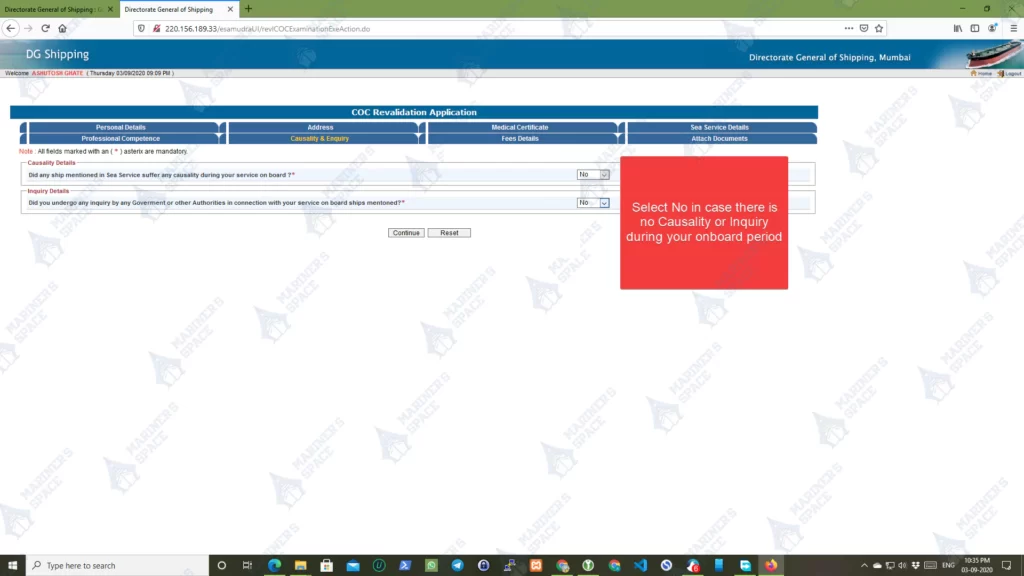
- In case during your time onboard ship there is a major causality or inquiry conducted then your may have to select yes and mention all the details of the same.
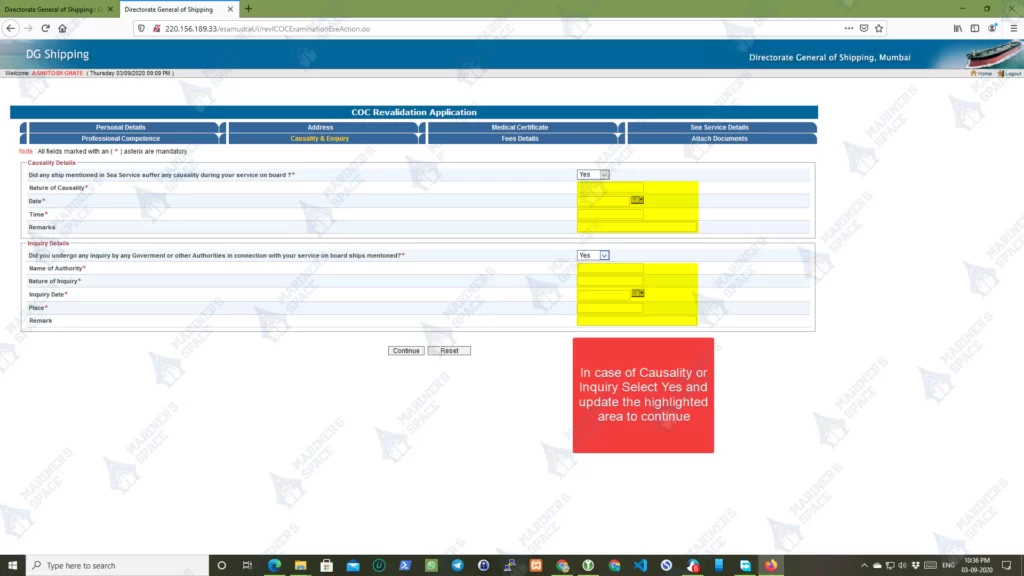
- In case there was no Causality or Inquiry conducted select No and Continue to next tab.
Step 12: Fees payment Details
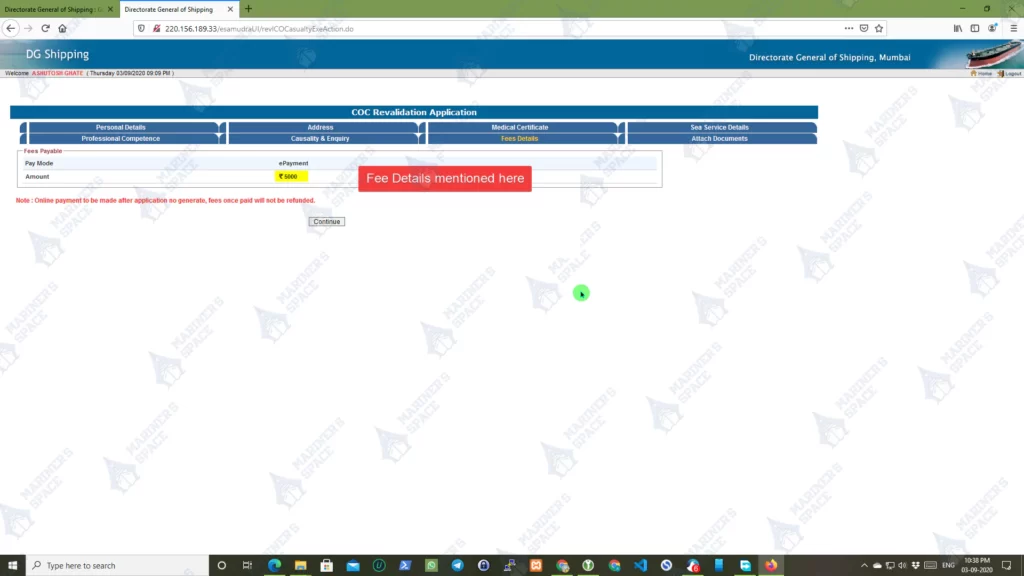
- Fees to be paid are mentioned in this tab. As of Sep 2020 the COC revalidation Fee is 5,000₹ + Bank Charges
Step 13: Generate Application No.
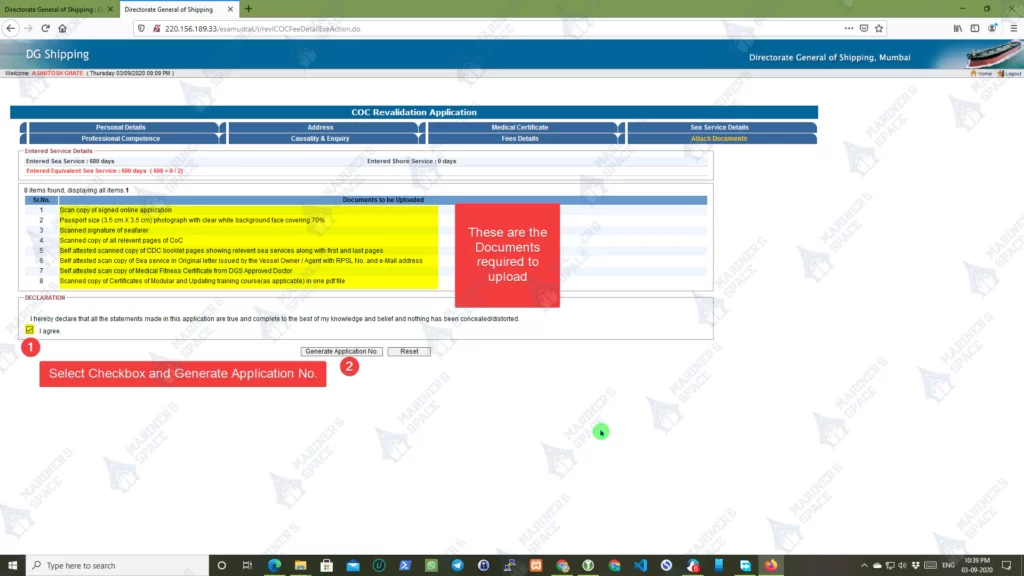
- This is the last tab. Just Go through the yellow highlighted area. All the required documents that will be necessary to be uploaded are mentioned here.
- Click the checkbox in step 1 of the image and then Generate Application No. (In case you have doubts please go through all the sections again before generating the application no.
Step 14: Click to proceed to make payment
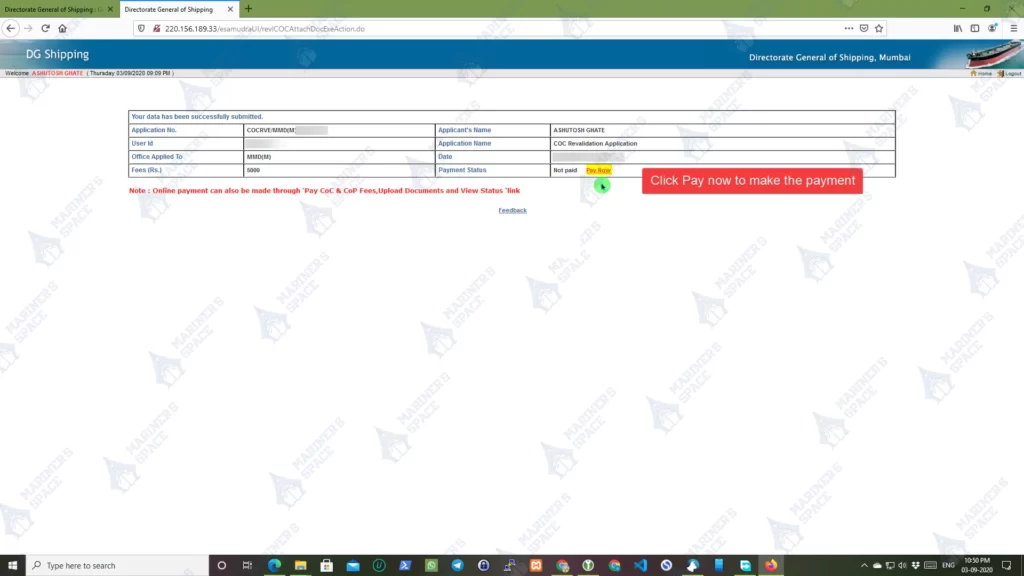
- Check all the details shown and Click Pay Now to make the payment. From here you will be directed to the Application Status page as shown in the next step.
- In case you want to pay the fees later you can come back and do the same from the COP and COC Application Status as shown in Step 4.
Step 15: Application Status page for Fees payment
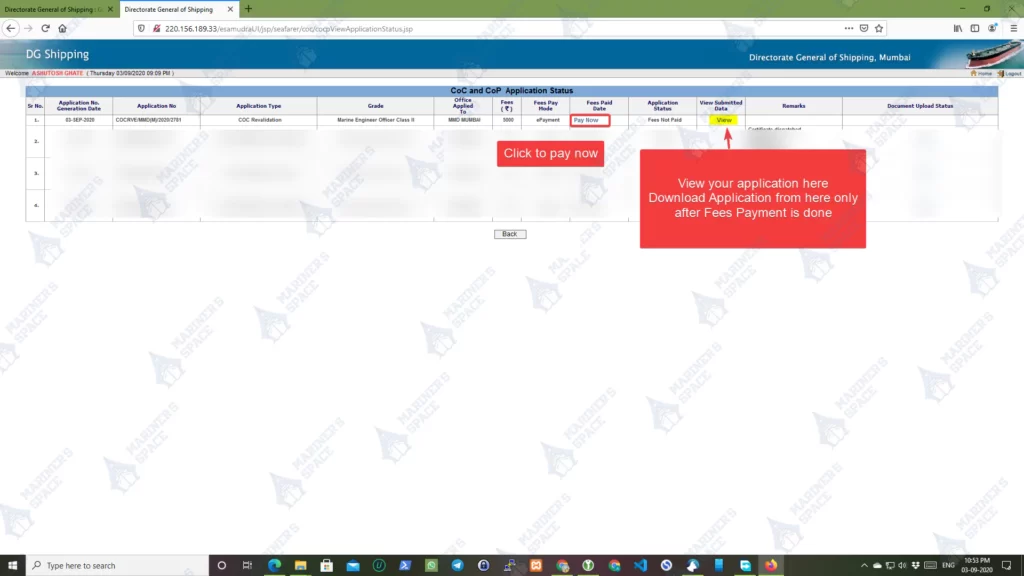
- As shown in the above image Click Pay Now to first make the payment.
Note: Do not download the application before paying the fees. You can View the Generated Application by clicking the View submitted data link. If you view the Application now the fees payment reference number is not mentioned and hence it is not useful.
Step 16: Pay Fees
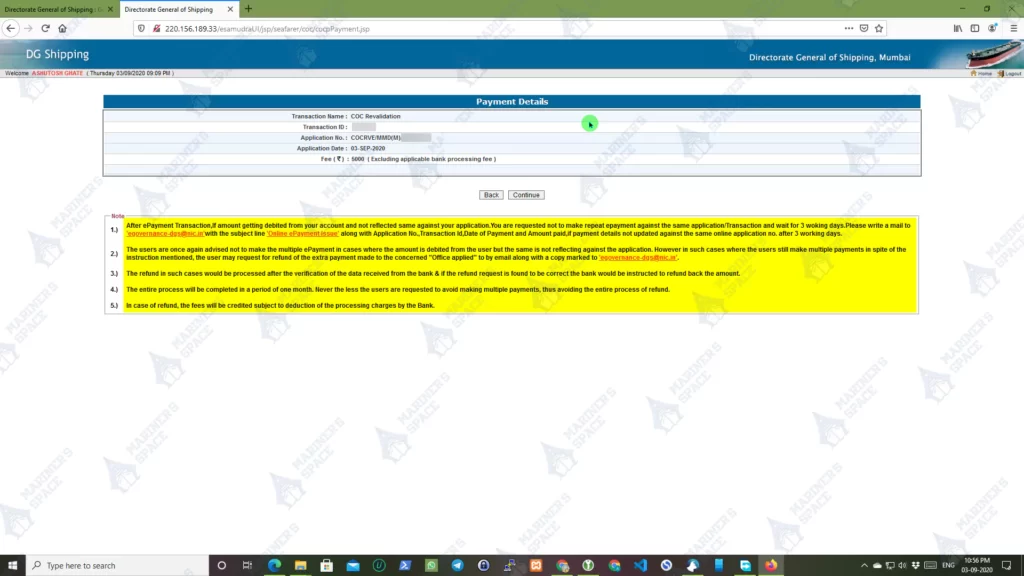
- Now as shown above click continue to proceed to payment.
Do not Skip this Note: Read the step below carefully before proceeding.
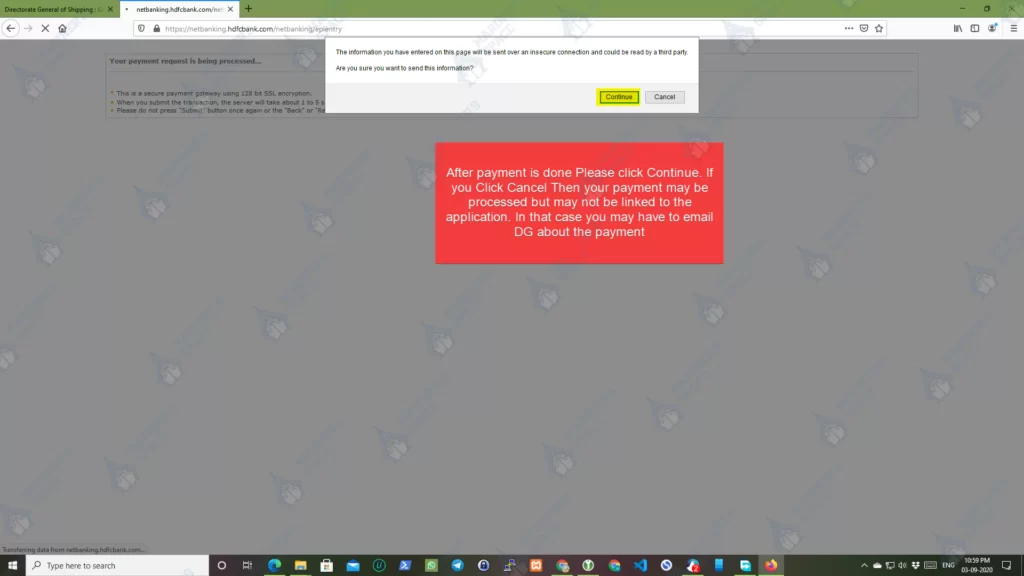
- Once your payment is done then you will see the above message. Make sure you click continue. In case if you cancel the message then your fees payment process may get interrupted and same will not reflect in your application. In that case you may have to mail MMD about the issue.
Step 17: Save or Print the Payment Details
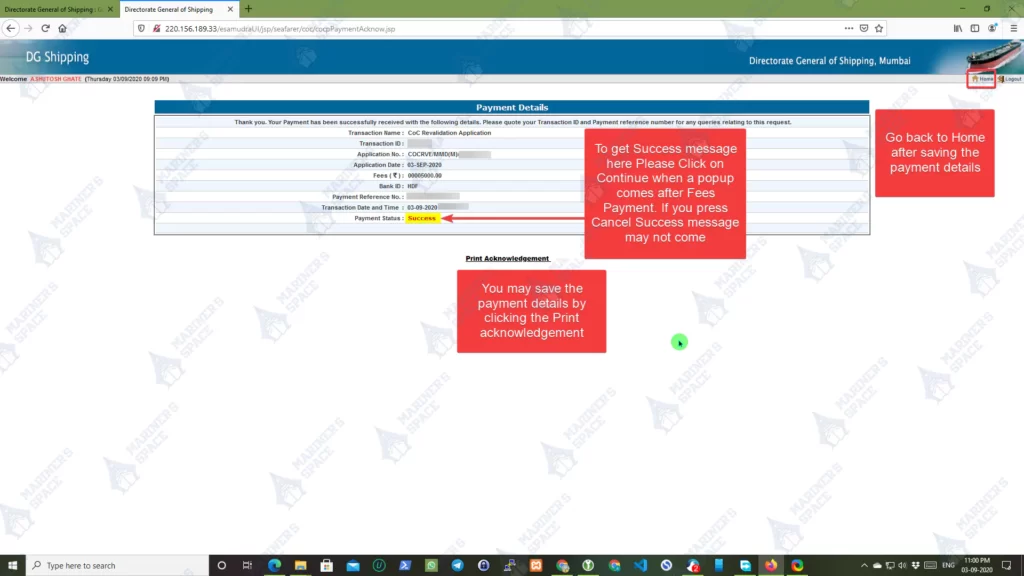
- If you follow the above steps then you should get the Success message as shown above In this step, you can save or print your payment details.
- In case you click cancel in the above step then the Success message may not be displayed. If money was deducted from your account then send an email to MMD or DG shipping about the same.
- Now after saving or printing the details click to go back to Home
Step 18: Application Status
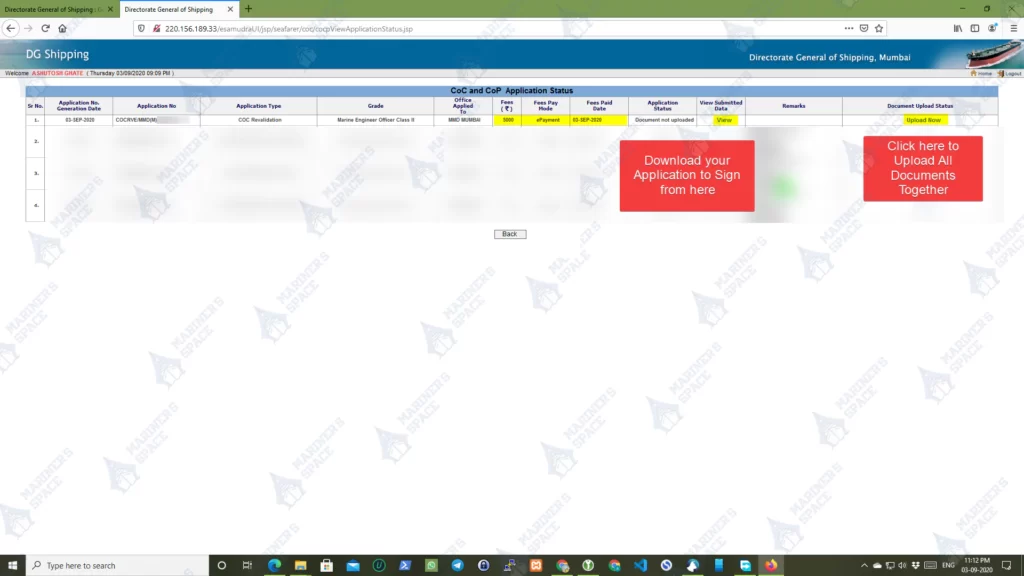
- Now in order to upload the documents kindly follow steps 3 and 4 and click Pay COP COC Fees, Upload Documents link to go to the application status page.
- Over here now you can see the fees pay mode updated to ePayment. Now Click the View submitted data to download the application and verify that payment reference number is mentioned in the application.
- Next Click the Upload Now button as shown to upload the documents as requested.
Step 19: Upload Documents
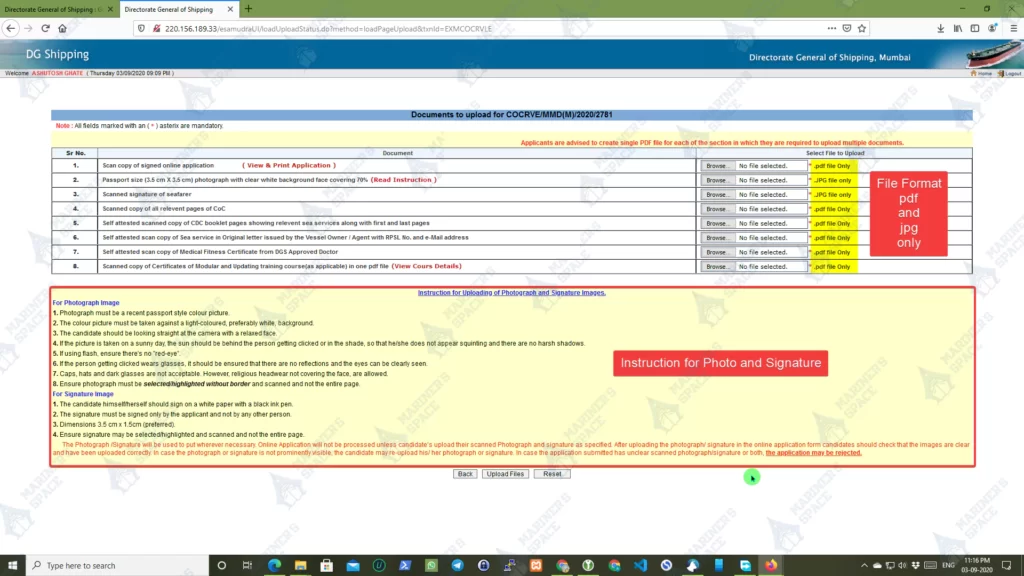
- On clicking Upload Now you will be able to see what all documents are to be uploaded. Make sure you upload files in pdf and jpg format only.
- All the courses to be merged into a single pdf as requested.
- Once you have all the documents ready upload them and await till you receive your COC revalidation sticker.
Tips for uploading:-
In order to scan the documents kindly use good scanner apps, Avoid Apps like CamScanner, on one hand, its Chinese, and other thing is the free version leaves a watermark on your scanned documents.
Here are my favourite apps which do not leave any watermark after scanning. ScanPro App Formerly known as Scanbot App. Download ScanPro App from Google Play Store or from the Apple App Store.
Another App that I recommend is Microsoft Office Lens download it from Google Play Store or from the Apple App store.
Frequently Asked Questions
What are the Documents required for COC revalidation? What Documents to upload for COC revalidation?
- Scanned and signed copy of your application.
- A recent photograph passport size (3.5cm x 3.5cm) with white background and 70% face visible
- The photograph must be recent and passport style
- The picture must be taken against light background White background preferred.
- Avoid Flash and ensure there is no red-eye effect.
- In case the photograph is with glasses then the eyes must be clearly visible and no reflections are seen in the glasses
- Caps hats dark glasses not allowed.
- Photograph must be selected highlighted without border and scanned not the entire page.
- Scanned signature
- The candidate must himself/herself sign on a white paper with a black pen.
- Dimensions preferred are 3.5 cm x 1.5 cm
- Ensure the signature is selected/highlighted and scanned and, not the entire page.
- Scanned copy of the relevant pages of your old COC. All pages having stamps etc.
- Scanned and self-attested Sea Service Original letter from Owner/Agent with RPSL No and email address
- Self Attested Medical certificate from approved DGS doctor. (Make sure it also reflects in the master checker)
- Scanned copies of all Modular courses and Ugradation course certificates in a single pdf file.
- PSCRB/PST Refresher Course
- AFF/FPFF Refresher Course
- SSO/STSDSD Course
- MFA Refresher Course
- PSSR Course
- Refresher and Updating Training Course
- High Voltage Safety & Switch Gear Course (this is optional in case you do not have your COC will have a limitation and you cannot sail on HV ships)
How much time does it take to receive COC Revalidation Sticker?
Normally COC revalidation process takes about a week. In case there is a query from MMD we have to respond to the query within 3-4 days else the application is rejected and have to do the process again
I uploaded the documents as mentioned above and missed to attach MFA refresher course. This is the query I received from MMD for which I reuploaded the Modular courses including MFA this time. Make sure only the requested documents are uploaded and once done soon then the status will show Under Progress.
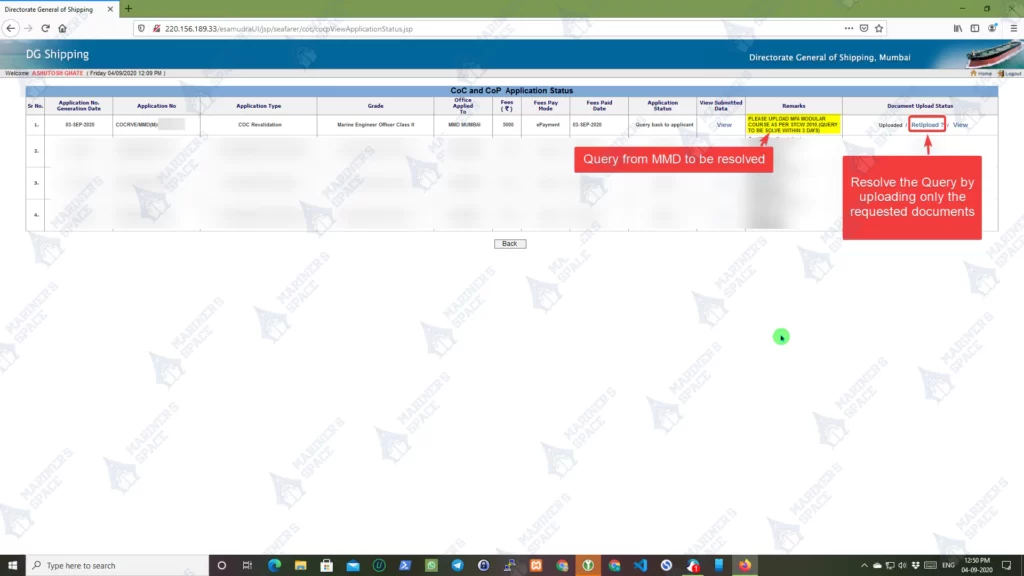
What are the Requirements for COC revalidation?
Following the above procedure, you can apply for revalidation of your COC. In this post, I am only covering the application process for COC revalidation. The requirements for COC revalidation have changed considering the new rules as per the META manual. You can read the requirements of COC revalidation or upgradation as mentioned on the DG shipping site circular No. 114 Instructions to Examiners here.
COC revalidation sticker received, where to paste it on COC?
If you have received your sticker then starting from page 5 of your COC you can see empty pages which require are similar to the sticker. I would suggest start pasting your stickers from the first empty page of your COC in my case it is page no 5.